Server Quick Start
This page shows you how to set up your own server.
Note: Downloading the server requires a premium account.
Start a basic server
- Install Java 1.8 from here.
- Open the game, then download the server from the main menu in the top right corner.
- Open Command Prompt (Windows) / Terminal (Mac) then make sure it's set to the same folder where you downloaded the server.
- Run this command to start the server:
java -jar server-latest-obf.jar headless
Connecting to your server
Once the server is running there are a few ways you can connect to it.
Connecting to the server from the server list (Direct Connect)
You can join the server from the server list using the Direct Connect option.
- Open the game
- Click
Servers - Click the
Advancedcheckbox - Click
Direct Connect - Enter
localhost:6768and connect
Connecting directly from browser client
http://lurkers.io/client/latest/index.html?host=MY_SERVER_IP_ADDRESS
# Example:
https://lurkers.io/client/195/index.html?host=localhost&port=6768&secure=false
Note: Replace
MY_SERVER_IP_ADDRESSwith your IP address
Connecting directly from desktop client
Or using the desktop client, connect automatically from command line with:
java -jar desktop-latest-obf.jar dev host=localhost width=1200 height=800
Troubleshooting
I can't connect to the server.
- Make sure there are no errors on the server.
- Make sure you are connecting via
HTTPinstead ofHTTPS. - Make sure your ports are open:
80: HTTP port443: HTTPS port (optional)6768: Default websocket port6767: Default secure websocket port (optional)22: SSH port (optional)8849: JProfiler port (optional)
- Try opening the browser Developer Tools and seeing if there are any errors there.
Adding roles
To give yourself or other players dev, mod, sup roles you can enter this command:
/addrole {USERNAME} {ROLE} -> example: /addrole bergice dev.
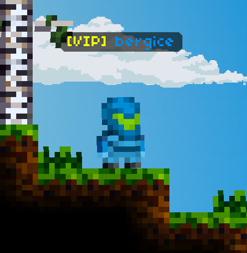
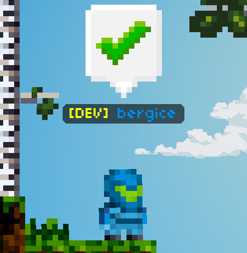
Note: Enter the command from the server command line the first time you give yourself a role. This is because you won't have permission to use
/addroleuntil you have a role.
Please see Cheat Sheet for a list of useful commands.
Command-line Options
| Option | Description |
|---|---|
| headless | Runs without a graphical interface. Useful for running a dedicated server |
| port | Specifies what port to run on. Defaults to 6768 |
| name | The name of the server |
| private | Skips registering to the master server. Note that your port must be accessible to do this anyways |
| nossl | Skips SSL if there is a domain.cert.pem (fullchain) and a private.key.pem file available |
| level | The name of the level to load. If the level does not exist, a new one will be created |
| script | Specify what script should be loaded. Defaults to the script found in the level config. You can provide your own Lua script here if placed adjacent to your server.jar |
| maxplayers | The maximum number of players that can join your server. Defaults to unlimited players |
| dev | Runs the server in development mode. Disables reporting analytics. Disables client AFK timeouts |
| nosandbox | Disables sandboxed Lua environment giving you full access to Lua globals such as os, io, package, debug, file. WARNING: May be a security risk if other players can run Lua commands or if your Lua environment is accessible to anyone else. |
| verbose | Enables additional logging to get a better idea of what the server is doing |
| version | Shows what version the server is running |
| customCertFilePath | Absolute file path override for SSL certificates. |
| customKeyFilePath | Absolute file path override for SSL certificates. |
| customIntermediateFilePath | Absolute file path override for SSL certificates. |
| terrainGenerator | Launches the terrain generation tool. See terrain generation |
Example command-line configuration for a test server:
java -jar server.jar dev headless name="MyCustomServer" private nossl script="zombie_survival.lua"
Server Commands
There are 3 ways to run server commands:
- Run a server command from the CLI
It's possible to enter commands from the command line of the server itself.
Example:
/schedulerestart 60 "Restarting server in 1 minute!" - Run a server command from the game chat
As long as your player has permissions to run the command you can simply enter the command in chat.
Example:
/give dirt 30, or.give dirt 30 - Run a server command from a script
You can also run commands from a Lua script:
Example:
Game:runCommand("restart")
Run a dedicated headless server
We have a server setup script that sets up a dedicated server as a service. It is configured to run on Ubuntu 22.04. A Docker container may be released at some point if enough people ask for it. If you want to run a server all the time, it is useful to run your server as headless and set up a service so it will restart if it fails for some reason.
Automatic Restarts
Servers automatically shut down after 48 hours. It is important that you have a service set up to automatically restart it when this happens. This is to ensure the server doesn't run into any issues such as memory leaks etc over time.
Installation
# install server setup
yum install wget -y
wget https://lurkers.io/wiki/server_setup.tar.gz
rm server_setup
mkdir server_setup
tar -xf server_setup.tar.gz -C .
rm -rf server_setup.tar.gz
chmod +x server_setup
# install server
sudo sh ./server_setup/server_setup_full.sh \
--port 6768 \
--securePort 6767 \
--serverName "Lurkers Server" \
--launchArgs "nossl headless name='Lurkers Server' port='6768'" \
--serviceName lurkers-server \
--build latest \
--workingDir "/root"
Adding SSL
Note: The client must be using
HTTPSfor SSL to work. We recommend not using SSL for non-official servers, and instead having clients connect usingHTTPsince it's easier. However, web clients require https if they want to connect directly when playing on our official web platforms.Clients connecting to your server through the server list will automatically be redirected to
HTTPif the server is not using SSL. On browser / web builds, users will receive a prompt to manually redirect to http since browsers don't redirect to http by themselves.
Steps
- Ensure you have a HTTPS web domain registered, for example https://lurkersisbest.com/. You will need it to redirect players to your server securely.
- Create an
Arecord DNS subdomain entry which points to your server IP address, for example https://mycoolserver.lurkersisbest.com >123.45.67.89 - Generate SSL certificates for your domain. Ensure it works against subdomains as well. You can validate your SSL certificate here: https://www.sslshopper.com/ssl-checker.html#hostname=mycoolserver.lurkersisbest.com:6787
- Place the certificate files next to your server jar file.
They must be called:
domain.cert.pem(fullchain) andprivate.key.pem(private key). The server will automatically load them when it launches. - Set the secure address and port for your java server in the launch args:
secureHost='mycoolserver.lurkersisbest.com' securePort='6768' secureHostKey='<INSERT_SECURE_HOST_KEY_HERE>'ReplaceINSERT_SECURE_HOST_KEY_HEREwith the secure host key which is given to you by a developer (ask bergice on the Discord server). - You should now be able to connect securely via HTTPS/WSS to your server:
wss://mycoolserver.lurkersisbest.com:6768
Health checks
You can call the /healthcheck websocket endpoint to perform a health check.
The server will open the connection, then close it with a NORMAL response code and an OK message if the connection is successful.
